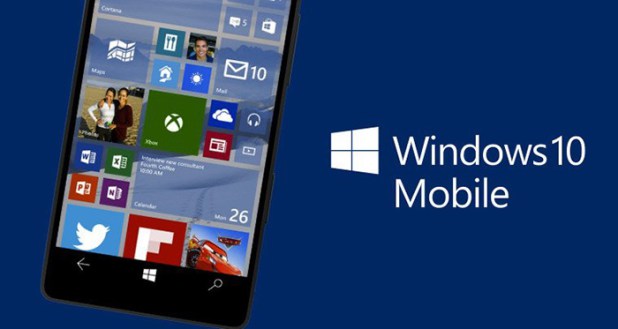
How to Upgrade from Windows Phone 8.1 to Windows 10 Mobile?
Today, Windows 10 Mobile roll out has officially gone live across the globe. Although the first wave is not available for all the devices, Most of the newest devices can get the update. If your device is listed follow the below steps to upgrade from windows 8.1 to windows 10 Mobile.
1) Get Update Advisor
To check if the Windows 10 Mobile upgrade is available for your phone, you firstly need to install an app called Update Advisor app from the Windows Store on your Windows Phone 8.1 device, which you can download from the link below: Upgrade Advisor Download from Store
2) Enable Windows 10 Mobile upgrade
Once you have downloaded and installed the Update Advisor, you need to open it by heading over to the All Apps list on your Windows Phone 8.1 device. After opening up the app, click on “Next” and let the app check for updates. If the app says that the Windows 10 upgrade is available, tick the Enable Windows 10 upgrade checkbox and tap on “Next”. Once the app tells you that your phone is “Ready to upgrade”, tap on “Done”
3) Get the update
After following the above two steps, you should now be able to get the Windows 10 Mobile update. To get it, open up the Settings app on your Windows Phone, scroll down and open “Phone Update” and check for updates to download the OS. Once the OS is ready to install, you will get a simple notification and be able to install the OS.
